Synchronizing Database and User Data to the Control Panel
Normally, on the DB & User page, you will only be shown the databases and users created in the Control Panel. Those created via command lines or GUI tools will not be listed. If you would like to see all the databases and users in the Control Panel, we provide the Synchronization feature to accomplish that. This article will show you how to synchronize database and user data to the Control Panel.
1. Locate your target application
Log in to the Control Panel and locate your target application on the Home page or the My Applications page.
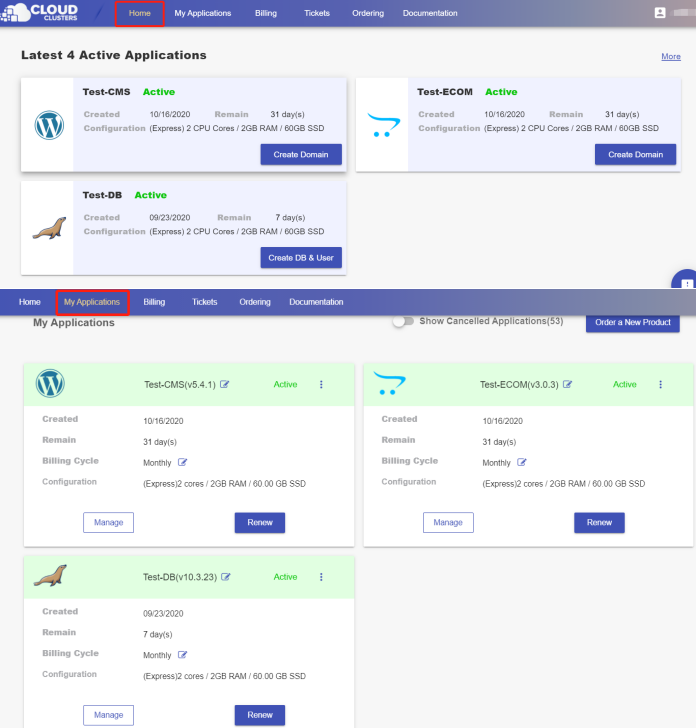
2.Go to the “DB & Users” page
Go to the DB & User page by clicking the "Create DB & User" button on the Home page.
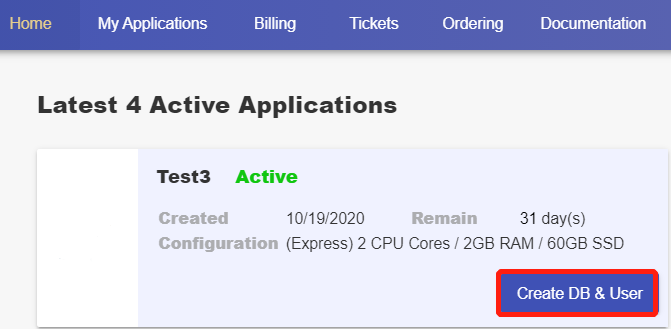
If the button does not show, you can go to the DB & User page by clicking the "Manage" button on the Home page or the My Applications page.
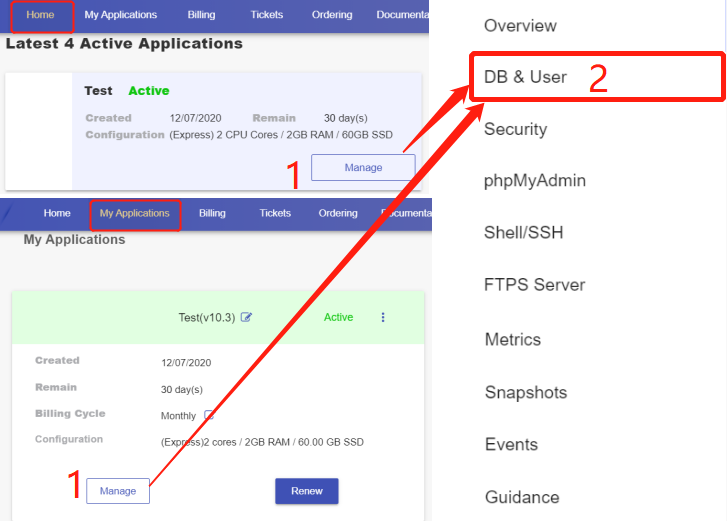
3. Synchronize data
Scroll down to the "Synchronization" section and click "Sync".

The system will search for all the databases and users and list them in a window. Then, click the "Ok" button to start the synchrnization.
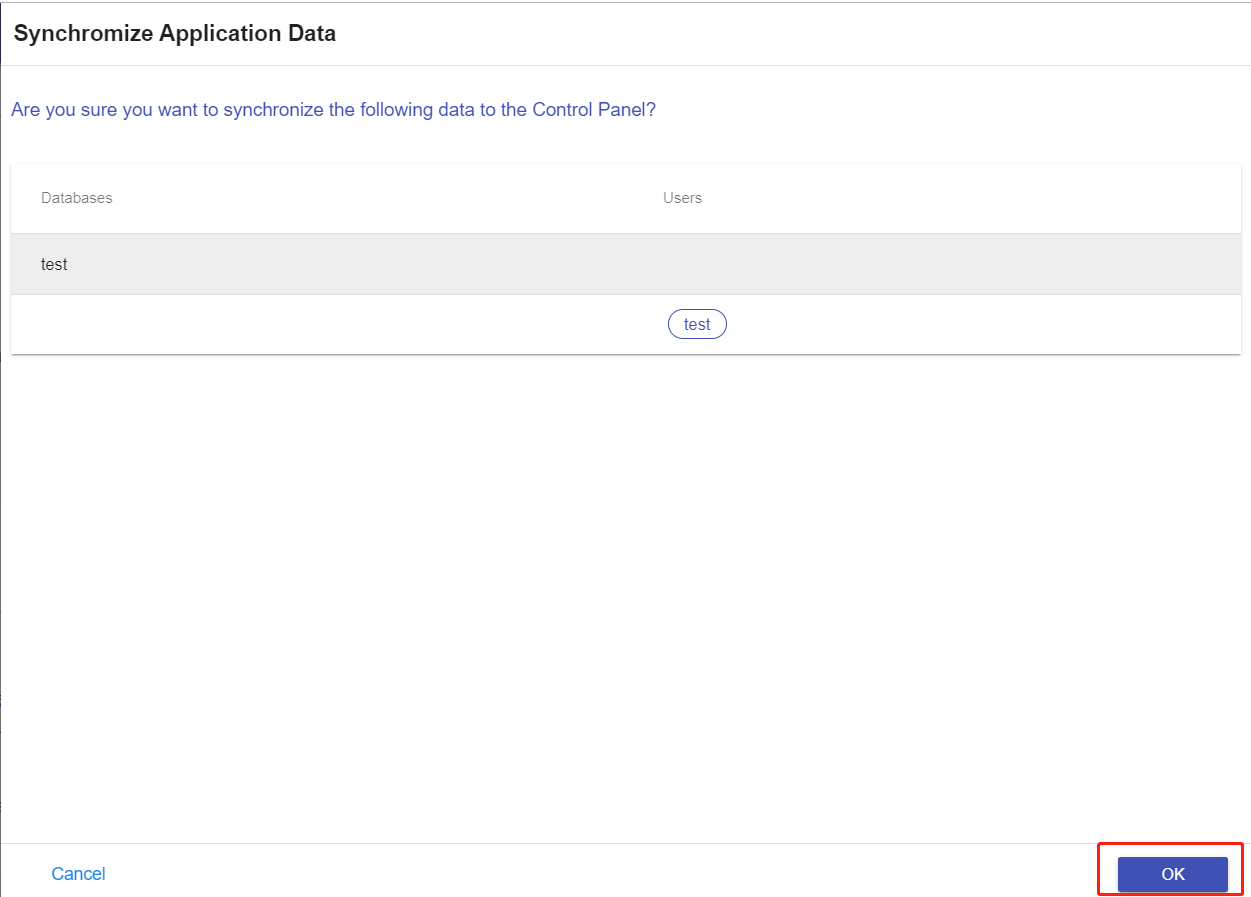
That'it. Once the process finished, you will see all the databases and users on the DB & User page.