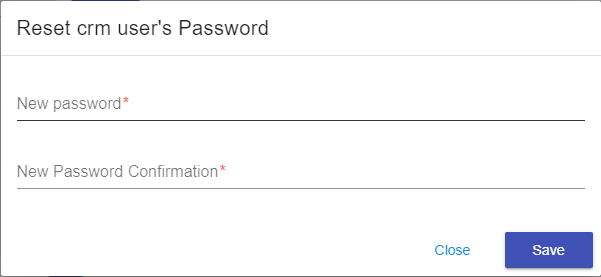How to Reset the Password for a User
This article will show you how to Reset the password for a database user from Cloud Clusters client panel.
1. Locate your target application
Log in to the Control Panel and locate your target application on the Home page or the My Applications page.
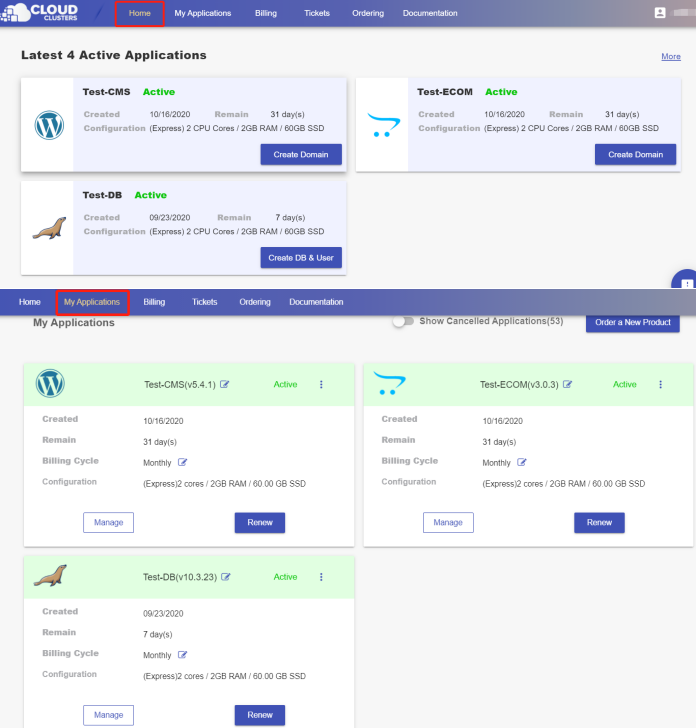
2.Go to the “DB & Users” page
Go to the DB & User page by clicking the "Create DB & User" button on the Home page.
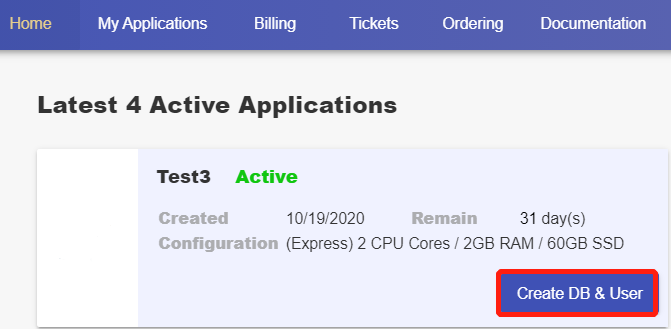
If the button does not show, you can go to the DB & User page by clicking the "Manage" button on the Home page or the My Applications page.
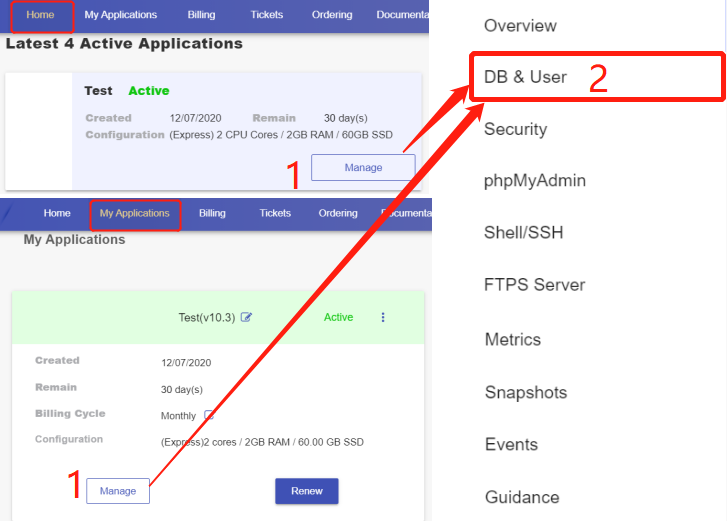
3. Reset the password for a user
Click the three-dot icon > Reset Password to reset the password for a specific user.
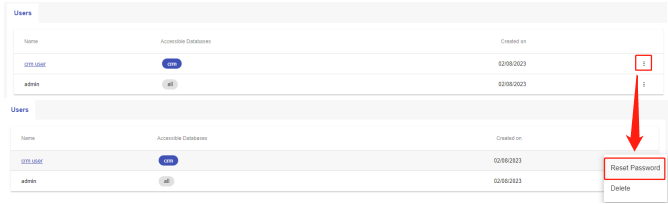
In the pop-up window, enter the new password twice and click Save to change the password.