Changing Database Access Permission for a User
This article will show you how to change database access permission for a user.
1. Locate your target application
Log in to the Control Panel and locate your target application on the Home page or the My Applications page.
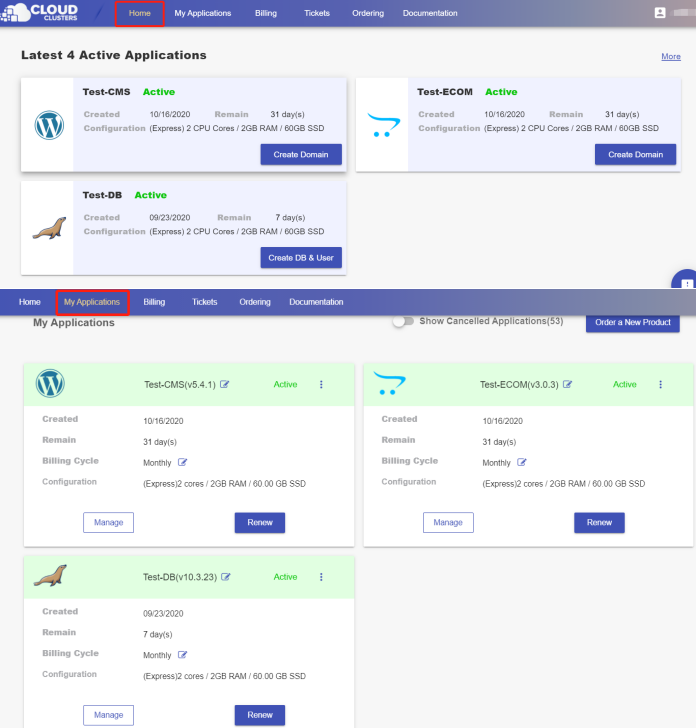
2.Go to the “DB & Users” page
Go to the DB & User page by clicking the "Create DB & User" button on the Home page.
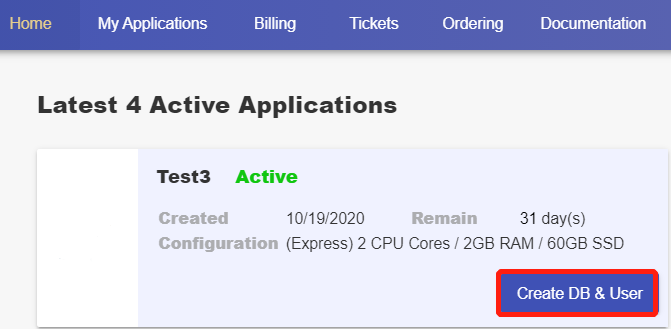
If the button does not show, you can go to the DB & User page by clicking the "Manage" button on the Home page or the My Applications page.
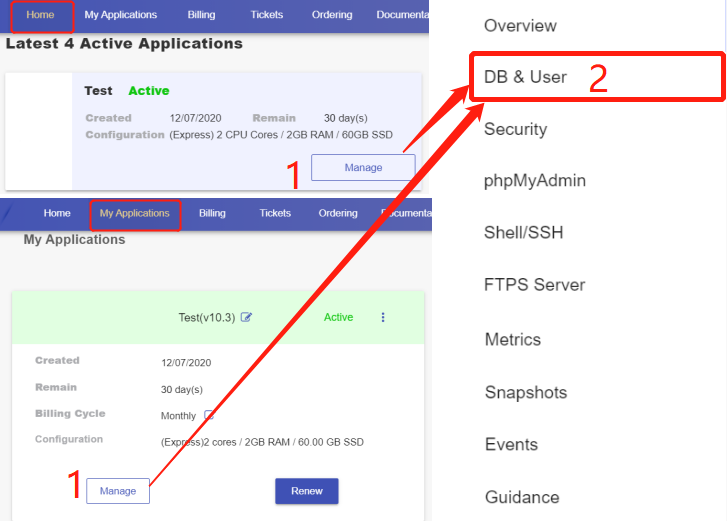
3 . Manage the database accessing permission for users
From the Database section
Remove connectable users
You can restrain a user from accessing a database by remove the user from the database in the Control Panel.
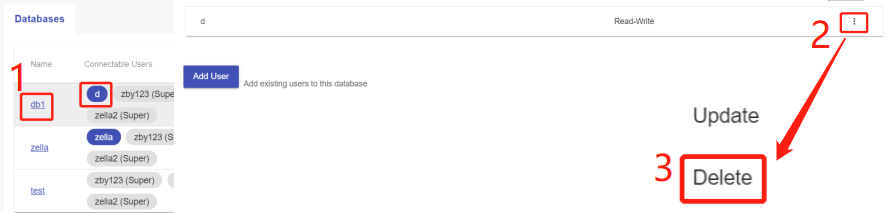
Add connectable users
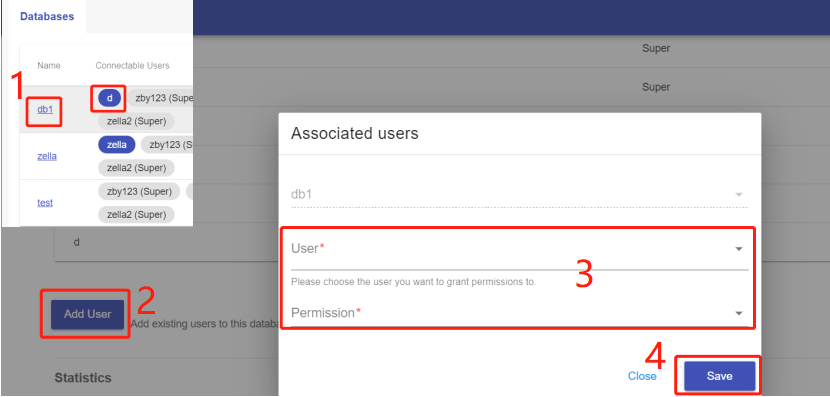
From the User section
Add/remove accessible databases
Go to the Users section and click the database user you’d like to change permissions for. You’ll be taken to the User Details page.
Note: Only non-Super database users have the User Details page.
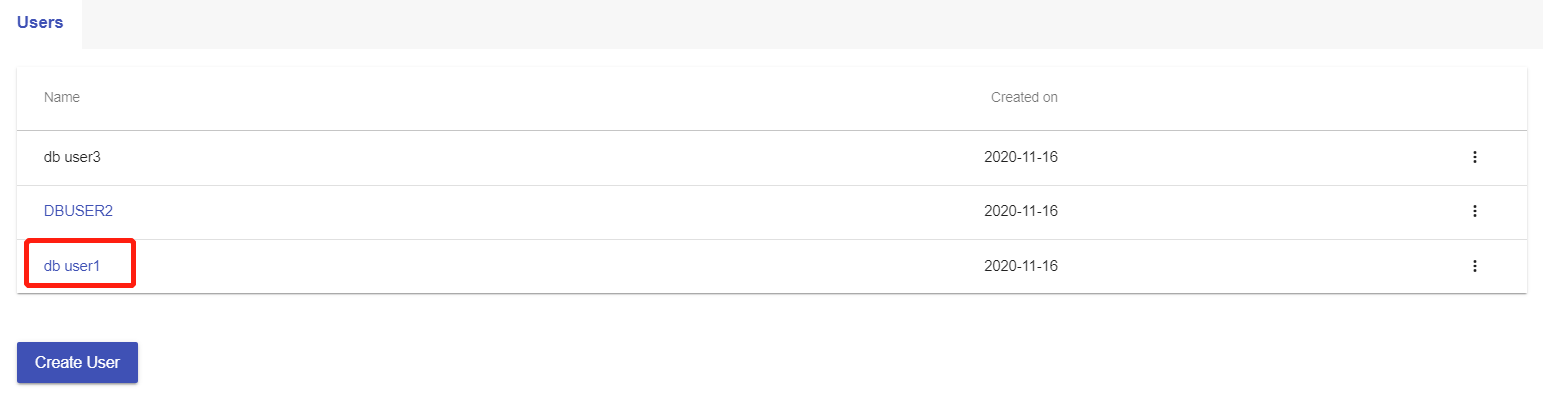
This page lists all the accessible databases for the user.
Delete Accessible Databases: Click the three-dot icon at the end of a database, followed by the Delete button.
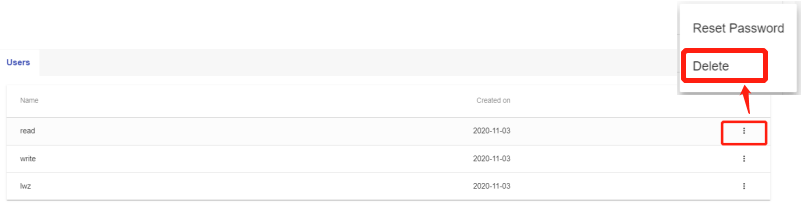
Add Accessible Databases: Click the "Add New Accessible Database" button and select more databases.
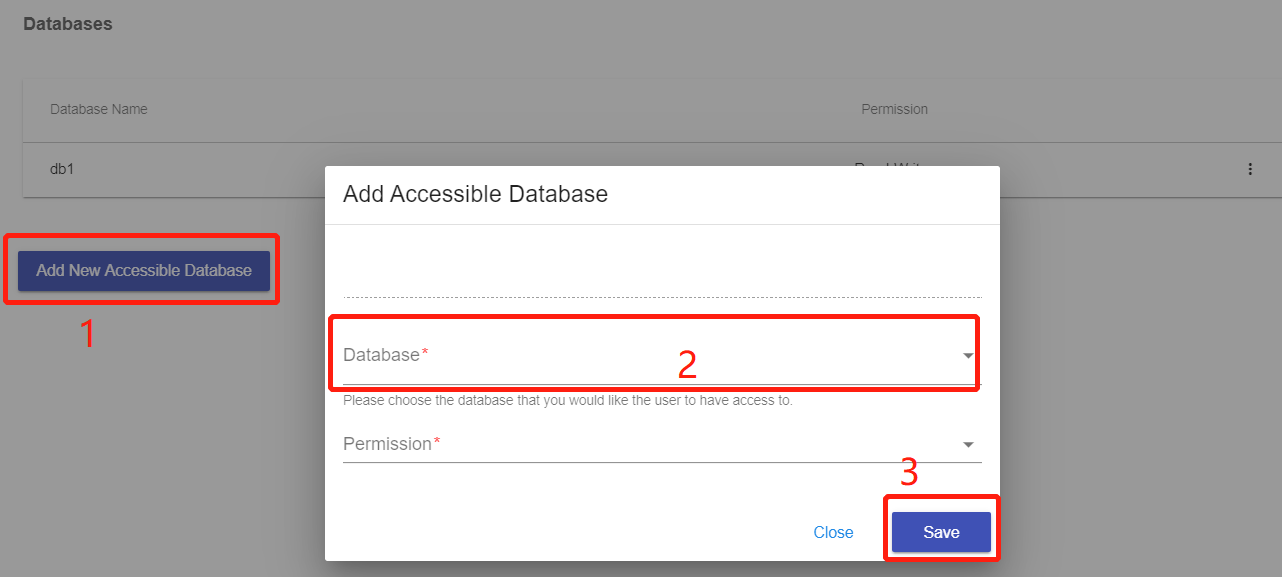
Update operation permission to database
Click the three-dot icon at the end of a database, followed by the "Update" button. You can change the permission to Read-Write or Read Only.
